We recommend you follow these instructions when the jams occur
1. Open the printer, press the cover release; but be careful if Oki C5800 printers power button is on, the fuser will be hot.
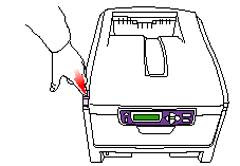
2. It will be necessary to remove the four cartridges to gain access to the paper path 
3. Look into the Oki C5800 to check whether any sheets of paper are visible on any part of the belt unit (1)
- Carefully separate the sheet from the belt surface and withdraw the sheet (2).
- Separate the trailing edge of the sheet from the belt, push the fuser pressure release
- levertowards the front and down to release the fuser’s grip on the sheet (3)
- Withdraw the sheet through the drum cavity area, then allow the pressure release lever to rise again (4)
4. Replace the four cartridges back into the drum cavity, making sure to locate them in the correct order.
5. Lift the front cover release and pull open the front cover.
6. Pull out the paper tray in use when the jam occurred and ensure that all paper is stacked properly, is undamaged, and that the paper guides are properly positioned against the edges of the paper stack. When satisfied, replace the tray.
7. Finally, close the top cover and press down firmly at both sides so that the cover latches closed. When the jam has been cleared, if Jam Recovery is set to ON in the System Configuration Menu, the printer will attempt to reprint any pages lost due to paper jams.




No comments:
Post a Comment