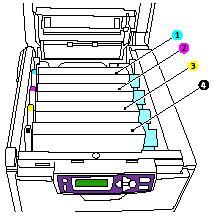This probably won’t help if you have physical damage to the toner drum
1 Just like all other instructions, get into the special menu by holding down the menu+ and menu- keys while turning the unit on.
2 When you see the message "OKIUSER" CAREFULLY release both buttons at the same time.
3 Use the menu- or the menu+ to get to "ENGINE DIAG MODE".
4 Press enter. DIAGNOSTIC MODE XX.XX.XX will appear.
5 Now press both the online and the back buttons, and "ENG DIAG LEVEL 4" will be displayed.
6 Press enter.
7 Press menu+ twice to "ENGINE PARAMETER SET 2"
8 Press enter.
9 Press menu+ twice to get to "TONER SENSOR ENABLE" (with a * in the lower right hand of the display window.
10 Press enter and the word "ENABLE" will begin to blink, indicating it can be changed.
11 Press menu+ and the word will change to "DISABLE", still blinking. This is a toggle, make sure to not hit the button twice.
12 This is the important step: simultaneously press the online, cancel, and back buttons, and let them all go simultaneously. this sets your selection.
13 There are other things that can be done here in the same fashion, but that is out of the scope of this document.
14 Use the "BACK" and the "MENU-" keys to back out all the way to the message "INITIALIZING", then power off, wait 10 seconds, and power back on.